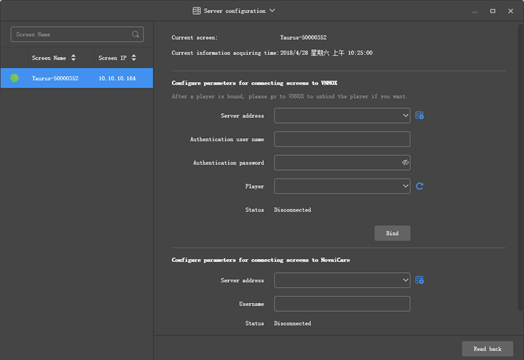...
| Expand | ||
|---|---|---|
| ||
Before You Begin
Operating StepsStep 1 Connect the WiFi AP of the Taurus products. Step 2 Start ViPlex Express. Step 3 Click Refresh to refresh the screen list. After detecting the Taurus, ViPlex Express will try to log in to the Taurus with the default account or the account used for last login.
Step 4 4 Click Click Connect next the screen information. Step 5 5 Enter Enter the password for the "admin" user and then click OK. After successful login, ViPlex Express saves the account information automatically. Step 6 6 Select Select Screen Control. Step 7 7 Click Click Server configuration. Step 8 8 Select Select the target terminal in the terminal list. Step 9 Select 9 Select a server. Enter the authentication user name and password of the player. The authentication information must be consistent with the authentication information in VNNOX. Step 10 Click 10 Click on the right of Player and select an asynchronous player from the drop-down options. Step 11 Click 11 Click Bind. |