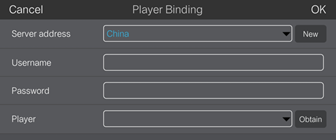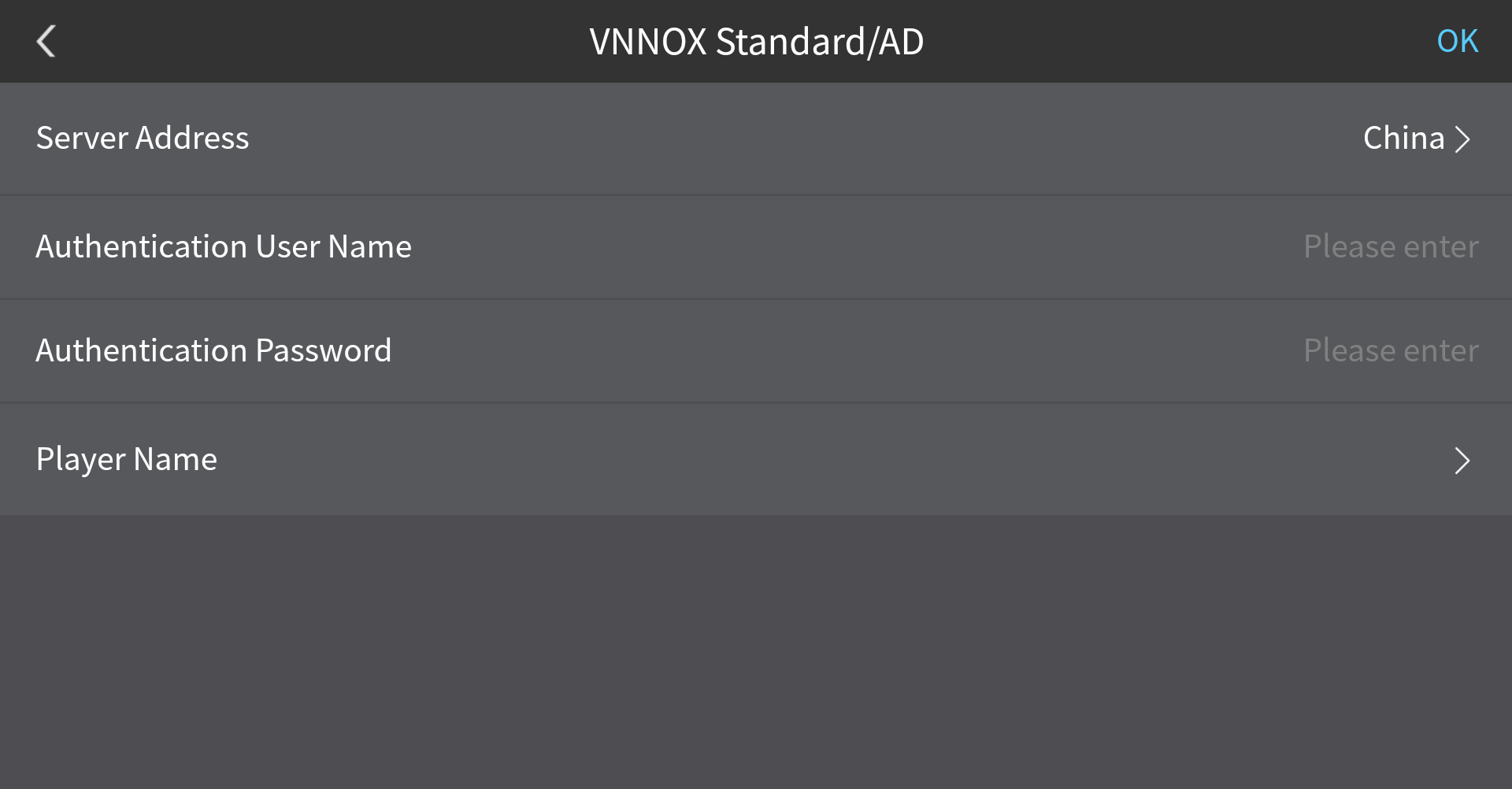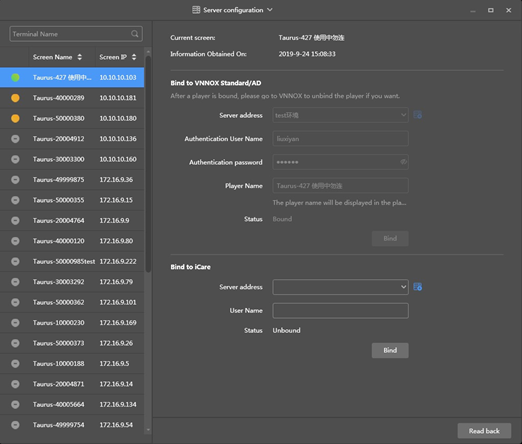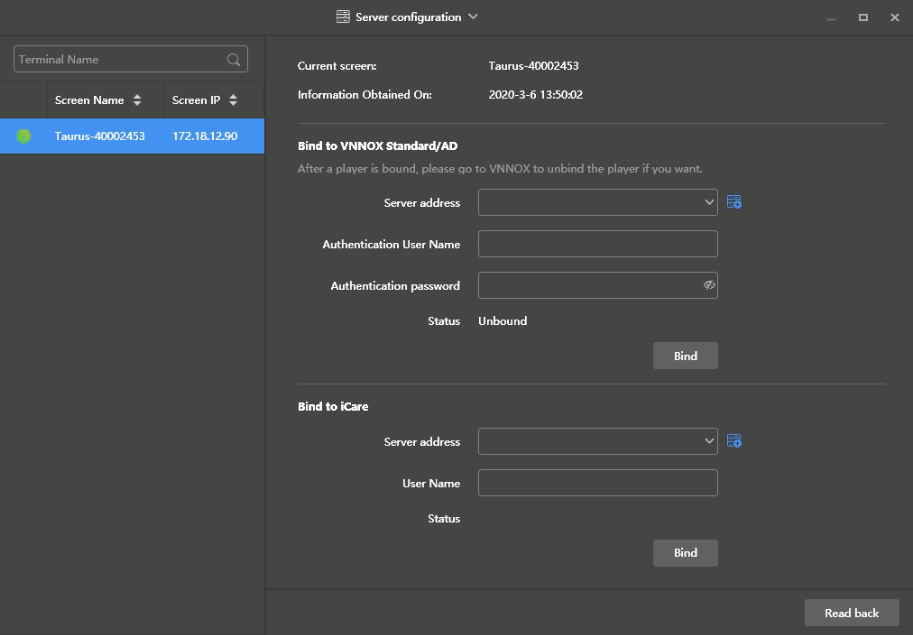| Expand | ||
|---|---|---|
| ||
Before You Begin
Operating StepsStep 1 Connect the WiFi AP of the Taurus products. Step 2 Start ViPlex Handy. ViPlex Handy automatically detects the Taurus and refreshes the screen list. Users can also swipe down to manually refresh the screen list.
Step 3 Tap Connect next the screen name. Step 4 Enter the password for the "admin" user and then tap Login Log In. After After successful login, is displayed. ViPlex Handy saves the account information automatically. Step 5 Tap a the screen name to enter the Screen management Screens page. Step 6 Select Choose Remote Management > Player Binding VNNOX Standard/AD. Figure 4-4 VNNOX configuration Step 7 Select a server. Enter the authentication user name and password of the player. The authentication information must be consistent with the authentication information in VNNOX Set the server and player authentication information. Step 8 Tap next to Player Name to open the Player dialog box. Step 9 Perform any of the following operations as required.
Step 9 10 Tap Click OK after setting. |
| Expand | ||
|---|---|---|
| ||
Before You Begin
Operating StepsStep 1 Connect the WiFi AP of the Taurus products. Step 2 Start Start ViPlex Express. Step 3 Click Refresh to refresh the screen list. After detecting the Taurus, ViPlex Express will try to log in to the Taurus with the default account or the account used for last login.
Step 4 Click Click Connect next the screen information. Step 5 Enter Enter the password for the "admin" user and then click OK. After successful login, ViPlex Express saves the account information automatically. Step 6 Select Screen Select Terminal Control. Step 7 Click Select Server configuration. Step 8 Select Select the target terminal in the terminal list. Figure 4-5 Server configuration Step 9 Select a server. The system will automatically match the terminal player name. You can also edit the player name. Hold down the Shift button and select multiple terminals to bind terminals in batches. Step 10 Enter the authentication user name and password of the player. The authentication information must be consistent with the authentication information in VNNOX. Step 11 In Bind to VNNOX Standard/AD, select a server and enter the authentication user name, authentication password and player name. The player name defaults to the terminal name. When multiple terminals are selected, you can batch bind the terminals to VNNOX Standard/AD. Step 10 Click Bind. |