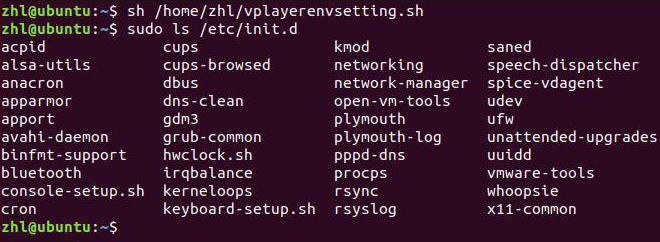| Expand | ||
|---|---|---|
| ||
Preparation
RequirementsTo ensure normal communication between ViPlex Express and VPlayer, install these two applications on:
The cloud-based publishing system of VNNOX has no specific requirements for VPlayer. InstallationDouble click the installer and complete the installation according to the wizard. |
...
| title | Installing VPlayer (Linux) |
|---|
Preparation
- Visit www.en.vnnox.com/#downloadSyn to download VPlayer installer.
- Make sure your operating system is Ubuntu 18.04.
Requirements
To ensure normal communication between ViPlex Express and VPlayer, install these two applications on:
- Different PCs on the same LAN.
- PCs on different network segments which can be pinged successfully.
The cloud-based publishing system of VNNOX has no specific requirements for VPlayer.
System Settings
...
After the script is run successfully, users can use sudo to execute commands without requiring a password.
Figure 2-1 Example of running the script
Installation
...
Step 1 Choose > Player Management > Players.
Step 2 Select the target player and click Real-time control. Select an action from the drop-down options.
The real-time control options of different players vary.
Real-time control