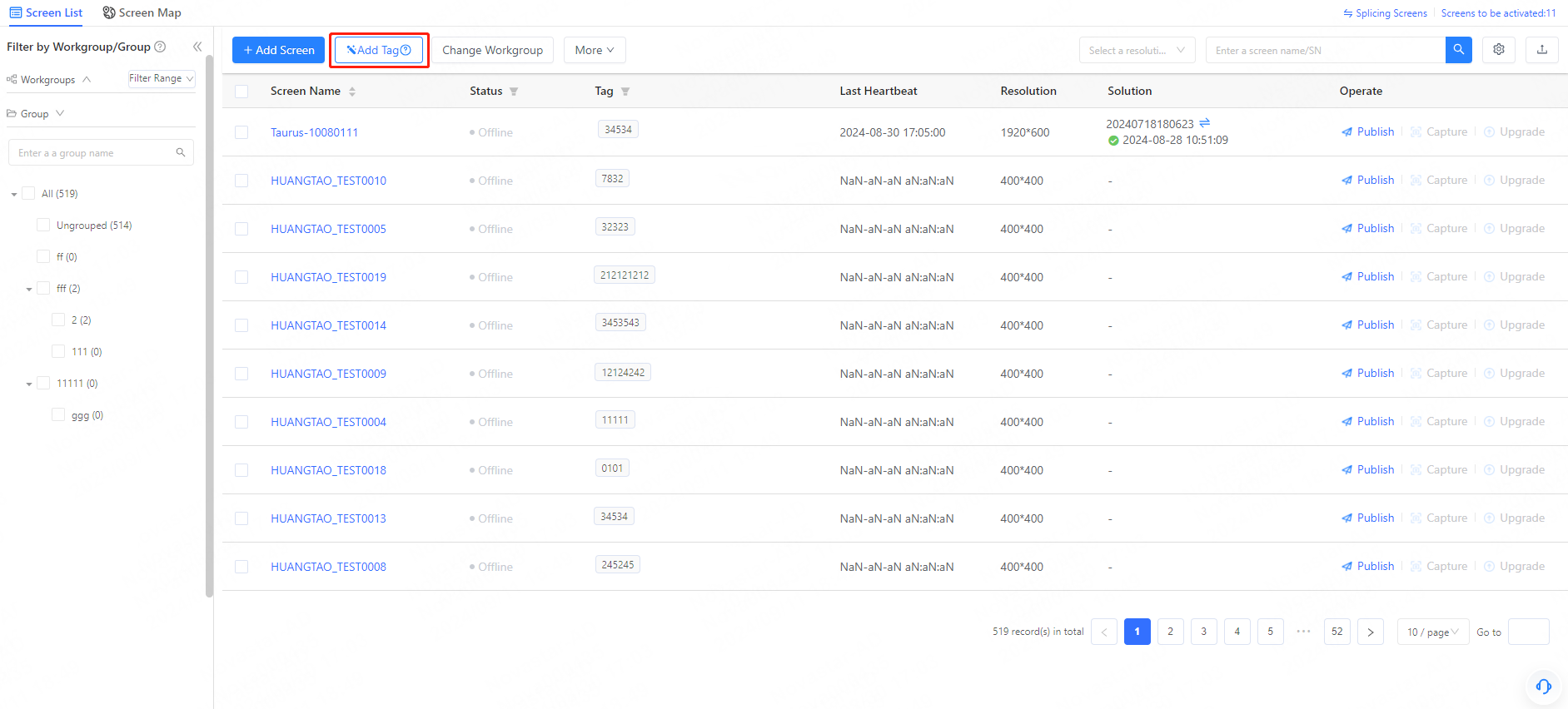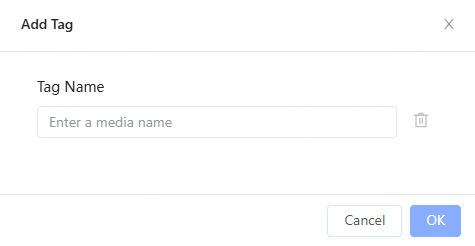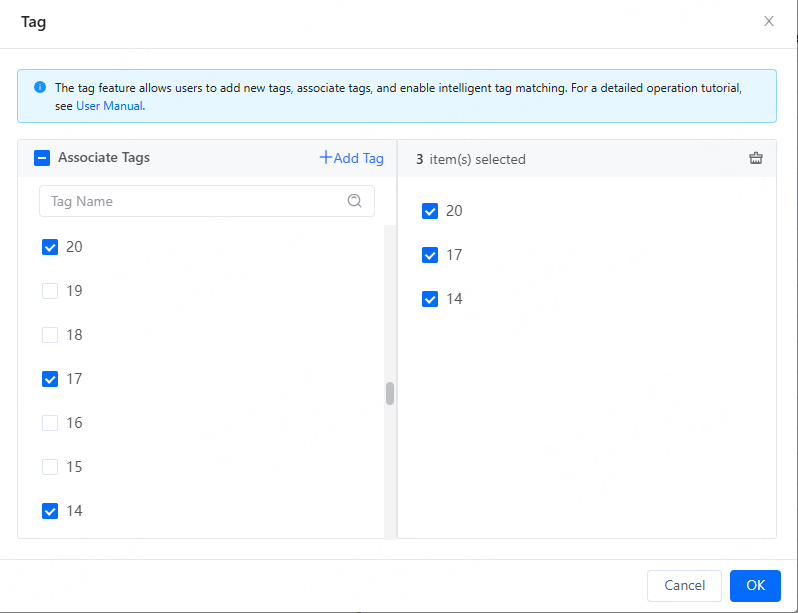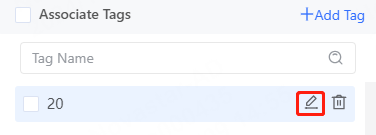Scenarios
Add Create screen tags to screens. Tags and associate screens with tags which can be used for quick filter and intelligent tag matching.
Operating Procedure
Step 1 From the menu bar, choose Screens > Screen List.
Step 2 Select one or more screens and click Add Associate Tag.
Step 3 In the Add From the Tag window that appears, add, associate, delete, and edit tags.
- Add tags: Click + Add Tag. In the popup window, enter a desired tag name and click OK to add a tag. To add multiple tags, you can press Enter on your keyboard to create new lines.
- Associate tags: From the Tag window that appears, select tags
...
...
- and click OK to associate the screens with the selected tags.
- Delete tags: From the Tag window, hover your mouse over a tag and click and then click OK from the displayed dialog box to delete it.
- Edit tags: From the Tag window, hover your mouse over a tag and click to edit it.