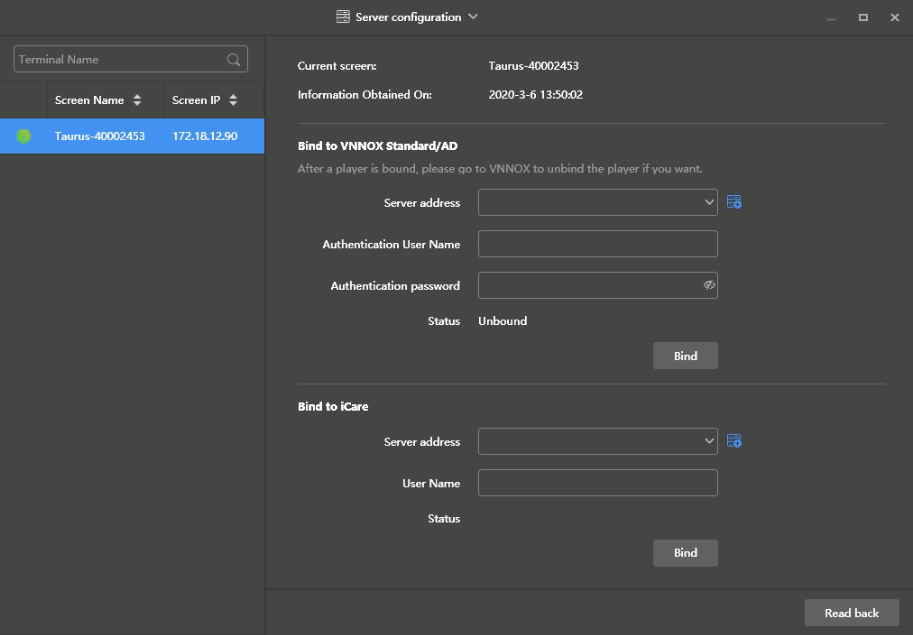...
| title | ViPlex Handy(Android和iOS版) |
|---|
前提条件
- 已获取Taurus的WiFi AP的SSID和密码。SSID默认为"AP+SN后8位数字",默认密码为"12345678"。
- 已获取登录Taurus的"admin"用户的密码。"admin"用户的默认密码为"123456"。
- Taurus已连接互联网。
操作步骤
步骤1 连接Taurus系列产品的WiFi AP。
...
ViPlex Handy自动检测Taurus,并刷新屏体列表。用户也可以向下滑动屏体列表进行手动刷新。
- :表示Taurus在线,可以登录,执行步骤3。
- :表示Taurus离线,不能登录。
...
登录成功后,显示,ViPlex Handy自动保存帐户信息。
步骤5 单击屏体名称,进入"屏体管理"界面。
步骤6 选择"远程管理 > 播放机绑定"。
步骤7 选择服务器,输入播放器的认证用户名和认证密码。认证信息必须与VNNOX中的一致。
步骤8 单击"获取",并从下拉项中选择一个异步播放器。
步骤9 单击"确定"。
...
| title | ViPlex Express(Windows版) |
|---|
前提条件
- 已获取Taurus的WiFi AP的SSID和密码。SSID默认为"AP+SN后8位数字",默认密码为"12345678"。
- 已获取登录Taurus的"admin"用户的密码。"admin"用户的默认密码为"123456"。
- Taurus已连接互联网。
操作步骤
步骤1 连接Taurus系列产品的WiFi AP。
步骤2 打开ViPlex Express。
步骤3 单击"刷新",刷新屏体列表。
ViPlex Express检测到Taurus后,会使用默认帐户或上次成功登录的帐户尝试自动登录一次。
- :表示Taurus在线,可以登录,执行步骤4。
- :表示Taurus离线,不能登录。
- :表示已成功登录Taurus。
步骤4 单击屏体信息后的"连接"。
步骤5 输入“admin”用户的密码,单击“确定”。
登录成功后,ViPlex Express自动保存帐户信息。
步骤6 选择"终端控制"。
步骤7 单击"服务器配置"。
步骤8 在终端列表中选中目标终端。
步骤9 选择服务器,输入播放器的认证用户名和认证密码。认证信息必须与VNNOX中的一致。
步骤10 单击"播放器"后的 ,从下拉项中选择一个异步播放器。
...
Related Information
The Taurus series multiple media players can be bound to VNNOX with the client software ViPlex Express or ViPlex Handy.
Here ViPlex Express is used as an example.
Prerequisites
- The Taurus is connected to the Internet.
- The SSID and password of the Wi-Fi AP of the Taurus are obtained.
The default SSID is “AP+Last 8 digits of SN”. The default password is “12345678”.
- The password for the “admin” user is obtained.
The default password for the user “admin” is “123456”.
Operating Procedure
Step 1 Connect the PC to the Wi-Fi AP of the Taurus.
Step 2 Open ViPlex Express.
Step 3 Click Refresh to refresh the screen list.
After detecting the Taurus, ViPlex Express will try to log in to the Taurus with the default account or the account used for last login.
- : Denotes that the Taurus is online and you can log in to it. Go to Step 4.
- : Denotes that the Taurus is offline and you cannot log in to it.
- : Denotes that you have successfully logged in to the Taurus.
Step 4 Click Connect next to the screen information.
Step 5 Enter the password for the "admin" user and then click OK.
After successful login, ViPlex Express saves the account information automatically.
Step 6 Choose Terminal Control > Server configuration.
Step 7 Select the target terminal in the terminal list.
You can select multiple target terminals with the Ctrl+Shift keyboard shortcut to batch bind players to VNNOX Standard/AD.
Figure 2-7 Server configuration
Step 8 In the Bind to VNNOX Standard/AD area, select a server address and enter the authentication user name and password.
The authentication information must be the same as the information displayed under VNNOX Standard/AD Authentication Information in VNNOX.
The authentication information must be the same as the VNNOX Standard/AD Authentication Information in VNNOX. For details, see 5.1.1.2.1 Viewing Player Authentication Information.
Step 9 Click Bind.