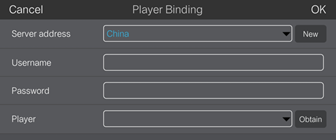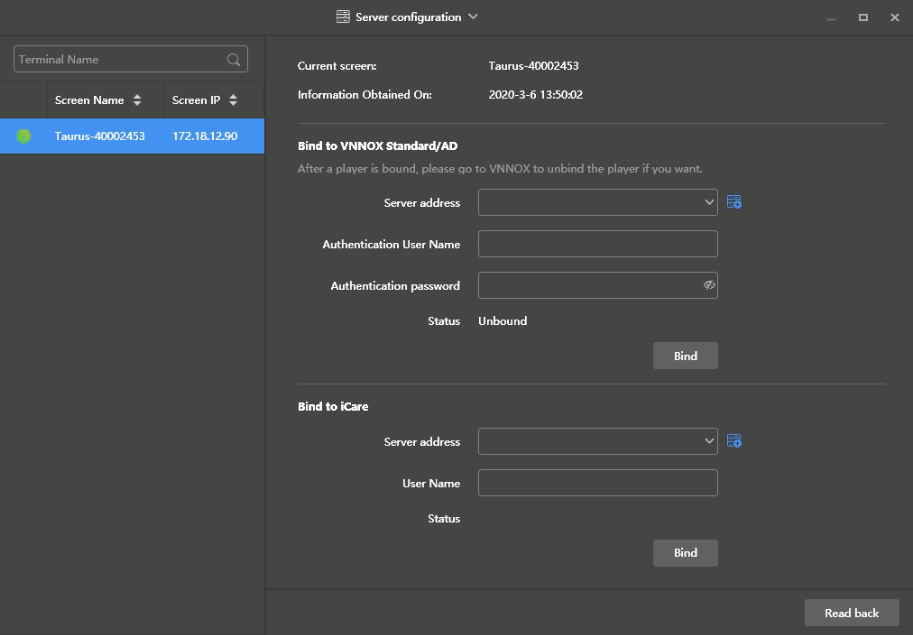...
| title | ViPlex Handy (Android and iOS) |
|---|
Before You Begin
- Get the SSID and password of WiFi AP of the Taurus. The default SSID is "AP+the last 8 digits". The default password is "12345678".
- Get the password of the user "admin". The default password of the user "admin" is "123456".
- Connect the Taurus to Internet.
Operating Steps
Step 1 Connect the WiFi AP of the Taurus products.
Step 2 Start ViPlex Handy.
ViPlex Handy automatically detects the Taurus and refreshes the screen list. Users can also swipe down to manually refresh the screen list.
- : Denotes that the Taurus is online and you can log in to it. Go to Step 3.
Step 3 Tap Connect next the screen name.
Step 4 Enter username and password, and tap Login.
After successful login, is displayed. ViPlex Handy saves the account information automatically.
Step 5 Tap a screen name to enter the Screen management page.
Step 6 Select Remote Management > Player Binding.
...
Step 8 Tap Obtain and select an asynchronous player from the drop-down options.
Step 9 Tap OK.
...
| title | ViPlex Express (Windows) |
|---|
Before You Begin
- Get the SSID and password of WiFi AP of the Taurus. The default SSID is "AP+the last 8 digits". The default password is "12345678".
- Get the password of the user "admin". The default password of the user "admin" is "123456".
- Connect the Taurus to Internet.
Operating Steps
Step 1 Connect the WiFi AP of the Taurus products.
Step 2 Start ViPlex Express.
...
Related Information
The Taurus series multiple media players can be bound to VNNOX with the client software ViPlex Express or ViPlex Handy.
Here ViPlex Express is used as an example.
Prerequisites
- The Taurus is connected to the Internet.
- The SSID and password of the Wi-Fi AP of the Taurus are obtained.
The default SSID is “AP+Last 8 digits of SN”. The default password is “12345678”.
- The password for the “admin” user is obtained.
The default password for the user “admin” is “123456”.
Operating Procedure
Step 1 Connect the PC to the Wi-Fi AP of the Taurus.
Step 2 Open ViPlex Express.
Step 3 Click Refresh to refresh the screen list.
After detecting the Taurus, ViPlex Express will try to log in to the Taurus with the default account or the account used for last login.
- : Denotes that the Taurus is online and you can log in to it. Go to Step 4.
- : Denotes that the Taurus is offline and you cannot log
...
- in to it.
- : Denotes
...
- that you have successfully logged in to the Taurus
...
- .
Step 4
...
Click Connect next to the screen information.
Step 5
...
Enter the password for the "admin" user and then
...
click OK.
After successful login, ViPlex Express saves the account information automatically.
Step
...
6
...
Choose Terminal Control > Server configuration.
Step
...
7 Select the target terminal in the terminal list.
...
You can select multiple target terminals with the Ctrl+Shift keyboard shortcut to batch bind players to VNNOX Standard/AD.
Figure 2-7 Server configuration
Step 8 In the Bind to VNNOX Standard/AD area, select a server address and enter the authentication user name and password
...
.
The authentication information must be
...
the same as the
...
information displayed under VNNOX Standard/AD Authentication Information in VNNOX.
Step 10 Click on the right of Player and select an asynchronous player from the drop-down options.
...
The authentication information must be the same as the VNNOX Standard/AD Authentication Information in VNNOX. For details, see 5.1.1.2.1 Viewing Player Authentication Information.
Step 9 Click Bind.