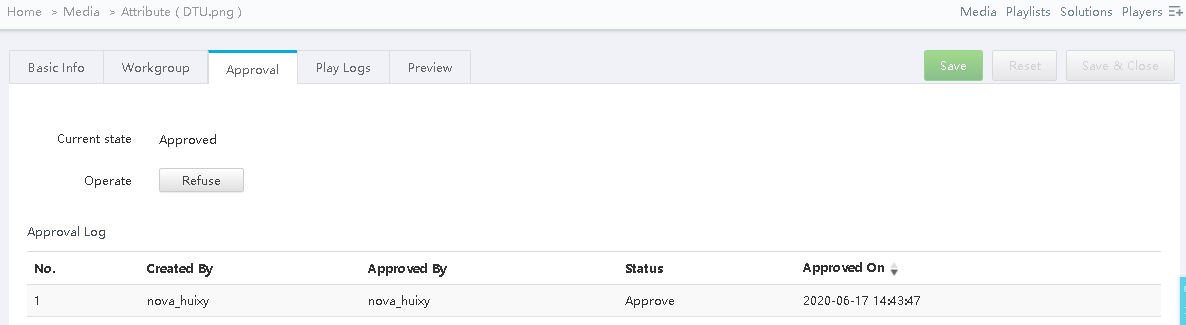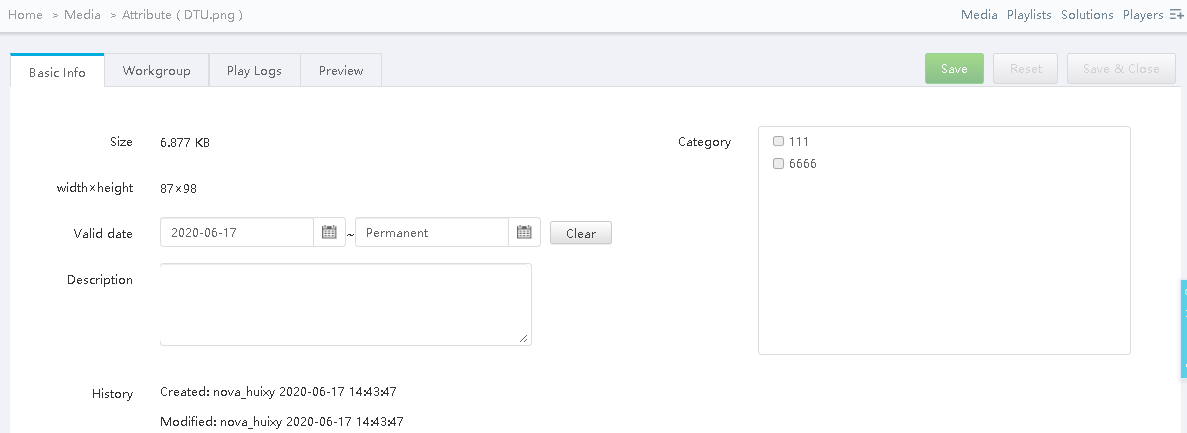Application Scenarios
View or update the settings relating to users.
Related Information
Personal settings include the basic information and workgroup of the current user, and system language.
The user management, organization info, role and workgroup menus are used to quickly jump to the corresponding configuration pages in cloud platform.
...
| title | Personal Settings |
|---|
Step 1 Choose > Personal Settings.
Step 2 Set basic user information and system language or view the workgroup of the user.
Table 3-1 Personal settings
...
Basic Info
...
For following operations:
- Set first name and last name.
- View the role of the user.
- Change email address.
- Change phone number.
Change login password.
...
Workgroup
...
View the workgroup of the user.
...
Set system language.
Click at the top right of the page to directly enter this tab.
...
Applications
Control media distribution to enhance the security of media publishing.
Enabling media item approval allows users to check and approve the uploaded media to make sure the media is secure.
Operating Procedure
Step 1 Choose > Organization Management > System Management.
Step 2 Select Yes or No next to Enable media items approval, as shown in Figure 9-3.
Figure 9-3 Media approval settings
- Yes: The Approved tab is displayed on the media attribute page. Users can approve media, request for approval, and refuse media, as shown in Figure 9-4.
- Approved media items can be distributed to players while the media items that are refused and need approval cannot be distributed to players.
- Refused media items cannot be added to playlists.
- Yes: The Approved tab is displayed on the media attribute page. Users can approve media, request for approval, and refuse media, as shown in Figure 9-4.
Figure 9-4 Enabling approval
- No: The Approved tab is not displayed on the media attribute page. Media can be distributed directly without the need for approval, as shown in Figure 9-5.
Figure 9-5 Disabling approval
Step 3 Click Save or Save & Close.