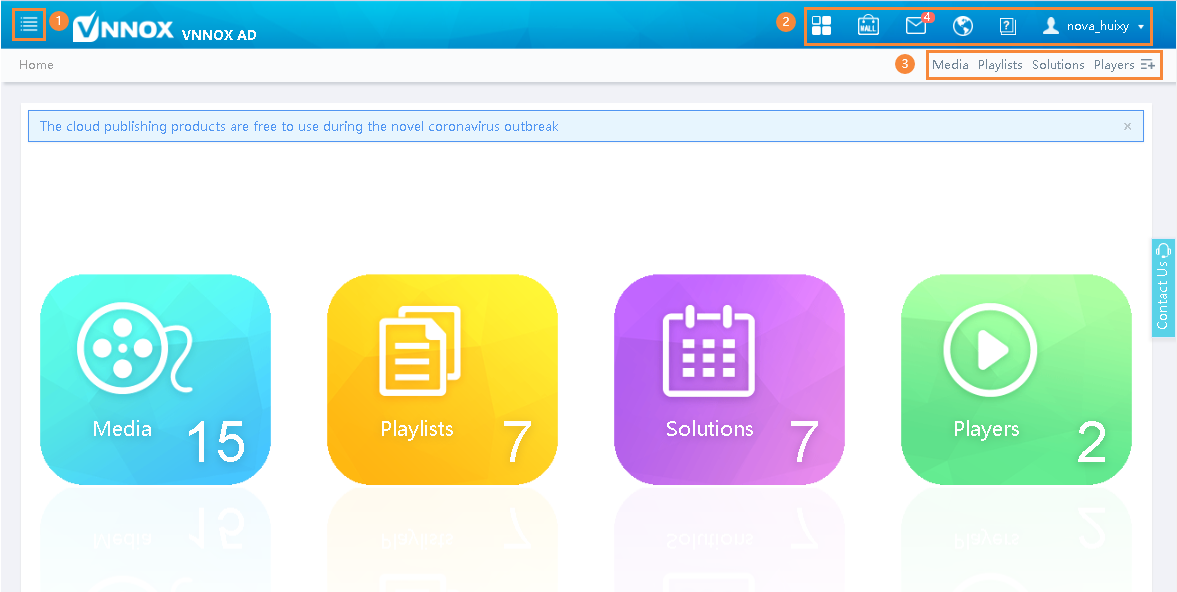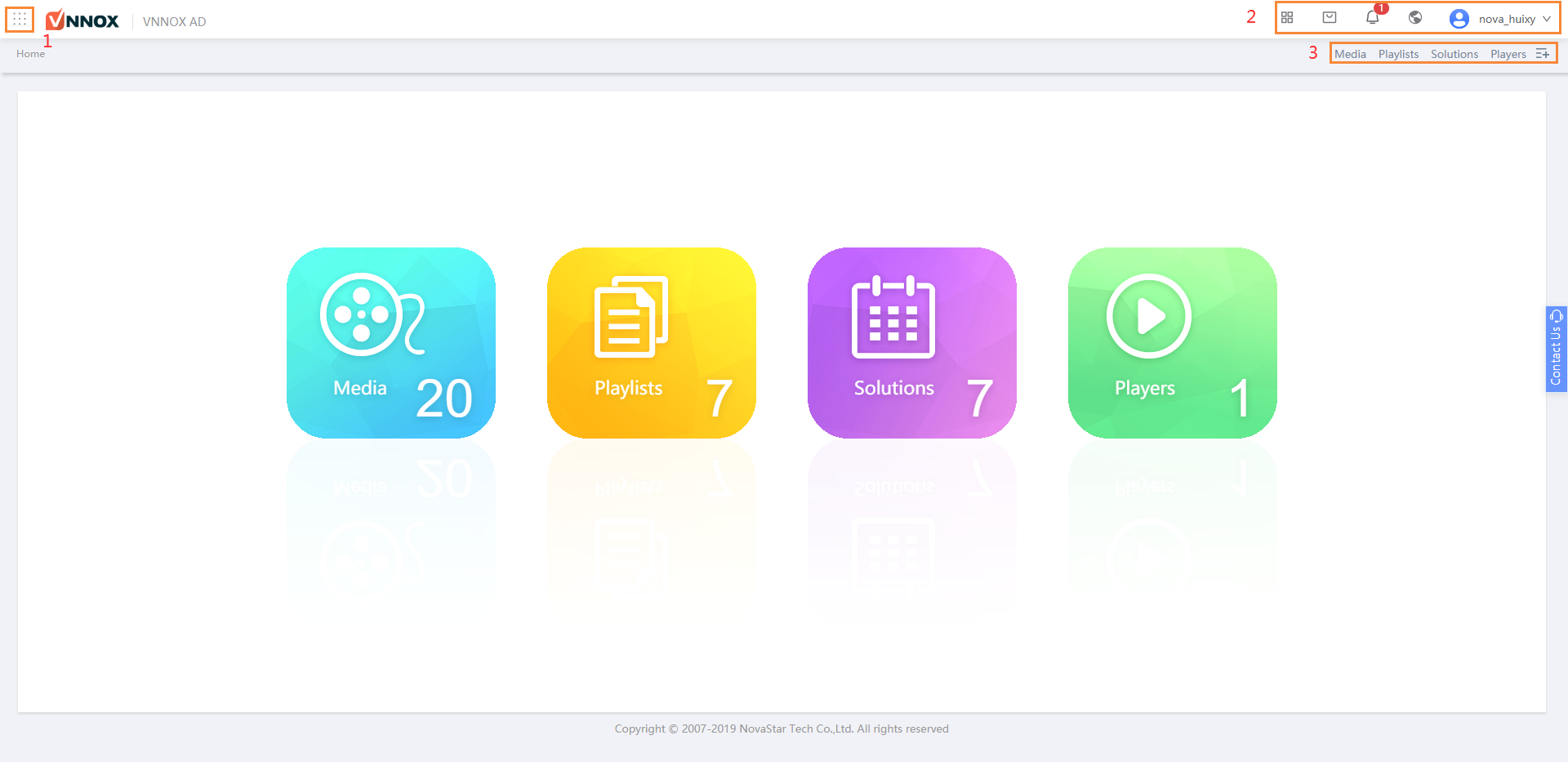...
Figure 2-1 VNNOX AD homepage
Table 2-1 VNNOX AD homepage
No. | Description | Details |
1 | System switching button | Click to switch between the cloud platform, VNNOX Standard, VNNOX AD and iCare. |
2 | System menu bar |
At the upper right, click to display the main menu and sub-menus.
At the upper right, click to buy player licenses.
At the upper right, click to view the system update logs.
At the upper right, click to change the display language.
At the upper right, click to view the documents of VNNOX AD.
At the upper right, click to set the account information, view player authentication information, and manage users, roles, workgroups, licenses, etc. For detailed operations, see 4 Cloud Platform Settings. |
3 | Shortcut menu settings | At the upper right, click. In the dialog box that appears, select menu items to set them as quick access to the system functions. Figure 2-1 shows the shortcut menus to quickly access media, playlists, solutions, and players. |
...