Preparation
Requirements
To ensure normal communication between ViPlex Express and VPlayer, install these two applications on:
- Different PCs on the same LAN.
- PCs on different network segments which can be pinged successfully.
The cloud-based publishing system of VNNOX has no specific requirements for VPlayer.
System Settings
Move the "vplayerenvsetting.sh" script file to the home directory of the current user. Open the terminal and run the script, as shown in Figure 2-1. "/home/zhl/" is the path where the script is located. Please replace the path as required.
After the script is run successfully, users can use sudo to execute commands without requiring a password.
Figure 2-1 Example of running the script
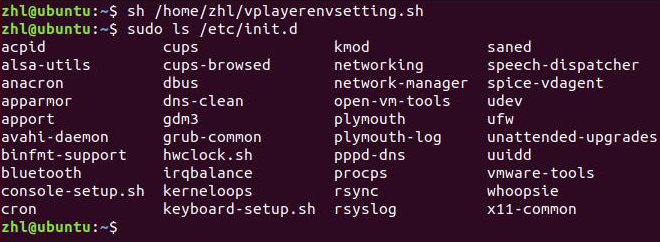
Installation
Decompress "vplayer.tar", double click the "vplayer.run" installer and complete the installation according to the wizard.