Step 1 Choose ![]() > Player Management > Page Template.
> Player Management > Page Template.
Step 2 Click New. Enter a name for the page template and click OK.
The template editing page is displayed.
Figure 7-1 Template editing page
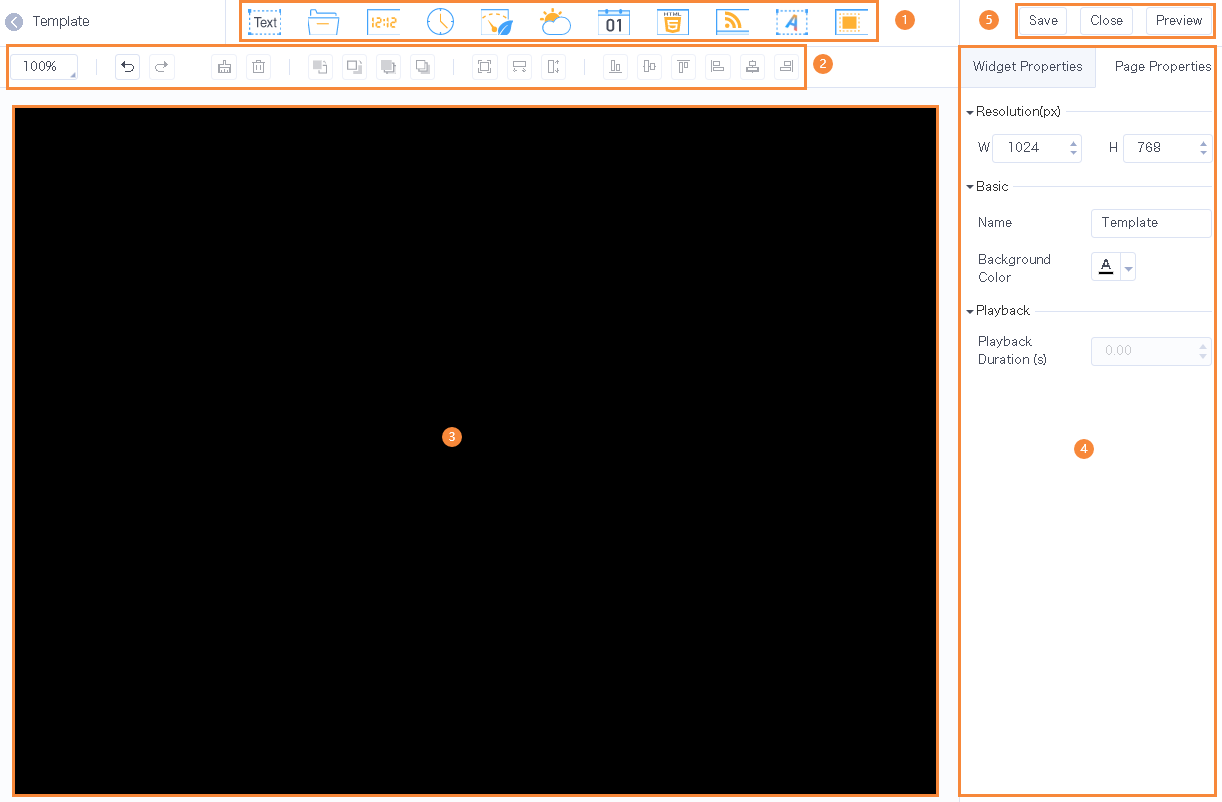
Table 7-1 Template editing page description
| No. | Description |
|---|---|
1 | Buttons for adding media. Click a button to add the corresponding type of media. |
2 | Buttons for editing the page. Batch edit is allowed. |
3 | Page editing area. Double-click on the whitespace to add text. |
4 |
|
5 | Save, close and preview buttons. Audio files cannot be previewed. |
Step 3 Add required media, edit properties, and adjust the layout.
Step 4 (Optional) Click Preview to view the playback effect.
Step 5 After the editing is done, click Save.
Step 6 Click Close.
