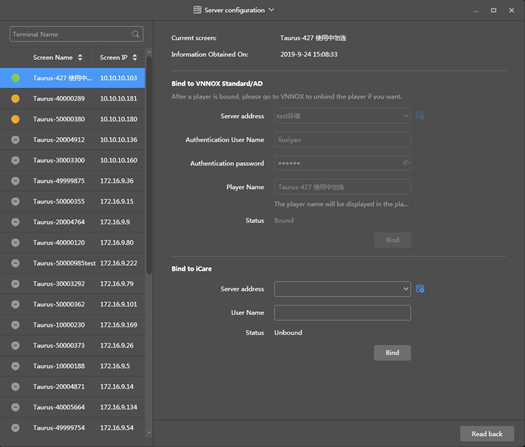Before You Begin- Get the SSID and password of WiFi AP of the Taurus. The default SSID is “AP+the last 8 digits”. The default password is “12345678”.
- Get the password of the user “admin”. The default password of the user “admin” is “123456”.
- Connect the Taurus to Internet.
Operating StepsStep 1 Connect to the WiFi AP of the Taurus products. Step 2 Start ViPlex Express. Step 3 Click Refresh to refresh the screen list. After detecting the Taurus, ViPlex Express will try to log in to the Taurus with the default account or the account used for last login.  : Denotes that the Taurus is online and you can log in to it. Go to Step 4. : Denotes that the Taurus is online and you can log in to it. Go to Step 4. : Denotes the Taurus is offline and you cannot log into it. : Denotes the Taurus is offline and you cannot log into it. : Denotes logging into the Taurus is successful. : Denotes logging into the Taurus is successful.
Step 4 Click Connect on the right of the screen information. Step 5 Enter the password for the "admin" user and then click OK. After successful login, ViPlex Express saves the account information automatically.
Step 6 Select Screen Control.
Step 7 Click Server configuration.
Step 8 Select the target terminal in the terminal list. 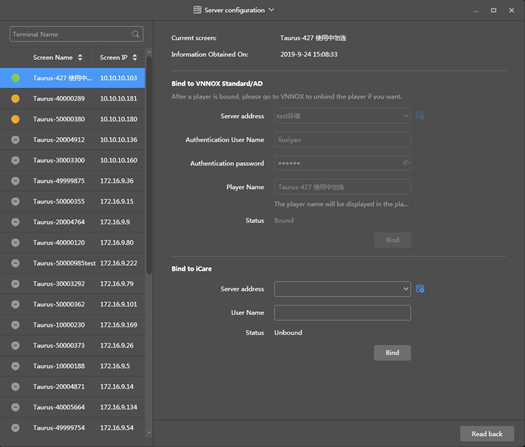
Step 9 Select a server. Player name defaults to terminal name and can be edited by users. Hold down the Shift button and select multiple terminals to bind terminals in batches.
Step 10 Enter the authentication user name and password of the player. The authentication information must be consistent with the authentication information in VNNOX.
Step 11 Click Bind.
| 
 is displayed at the bottom left of the page.
is displayed at the bottom left of the page.