Before You Begin
- Get the SSID and password of WiFi AP of the Taurus. The default SSID is “AP+the last 8 digits”. The default password is “12345678”.
- Get the password of the user “admin”. The default password of the user “admin” is “123456”.
- Connect the Taurus to Internet.
Operating Steps
Step 1 Connect the WiFi AP of the Taurus products.
Step 2 Start ViPlex Express.
Step 3 Click Refresh to refresh the screen list.
After detecting the Taurus, ViPlex Express will try to log in to the Taurus with the default account or the account used for last login.
 : Denotes that the Taurus is online and you can log in to it. Go to Step 4.
: Denotes that the Taurus is online and you can log in to it. Go to Step 4. : Denotes the Taurus is offline and you cannot log into it.
: Denotes the Taurus is offline and you cannot log into it. : Denotes logging into the Taurus is successful.
: Denotes logging into the Taurus is successful.
Step 4 Click Connect next the screen information.
Step 5 Enter the password for the "admin" user and then click OK.
After successful login, ViPlex Express saves the account information automatically.
Step 6 Select Terminal Control.
Step 7 Select Server configuration.
Step 8 Select the target terminal in the terminal list.
Figure 4-5 Server configuration
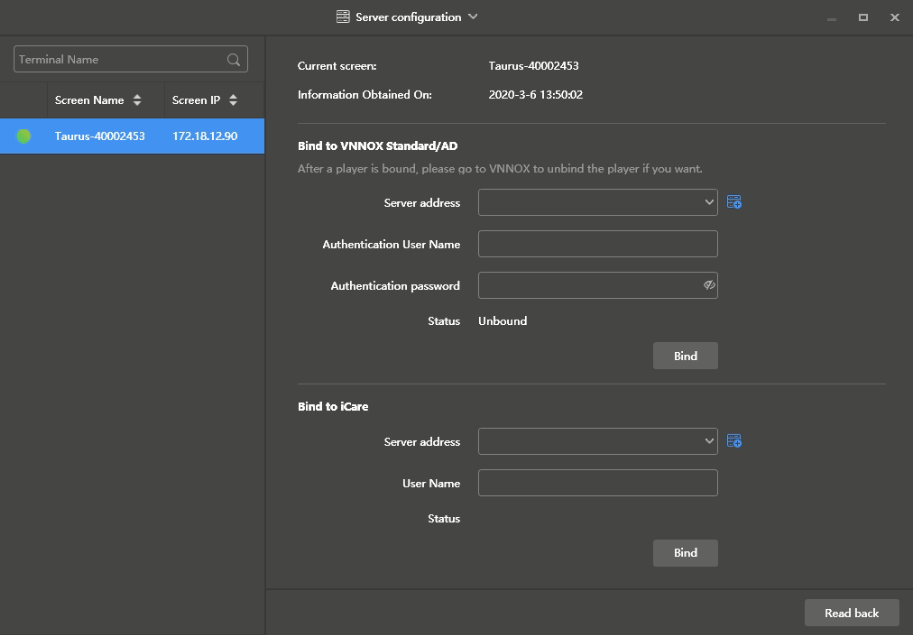
Step 9 In Bind to VNNOX Standard/AD, select a server and enter the authentication user name, authentication password and player name.
The player name defaults to the terminal name. When multiple terminals are selected, you can batch bind the terminals to VNNOX Standard/AD.
Step 10 Click Bind.