Application Scenarios
Provide authentication information for terminal players to access VNNOX Standard/AD and iCare.
Upon successful registration, VNNOX automatically generates the default authentication information.
Operating Procedure
Step 1 From the navigation bar on the left, choose Basic Info > Player Authentication.
Step 2 View the player authentication information, including VNNOX Standard/AD authentication information and iCare authentication information.
Figure 2 Player authentication
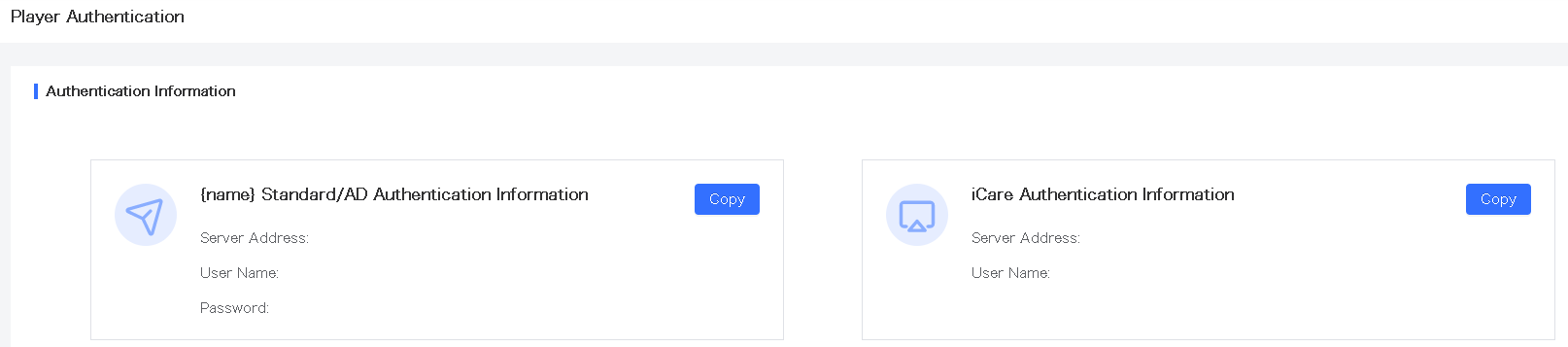
Step 3 Click Copy to copy the authentication information and paste it to the target location.