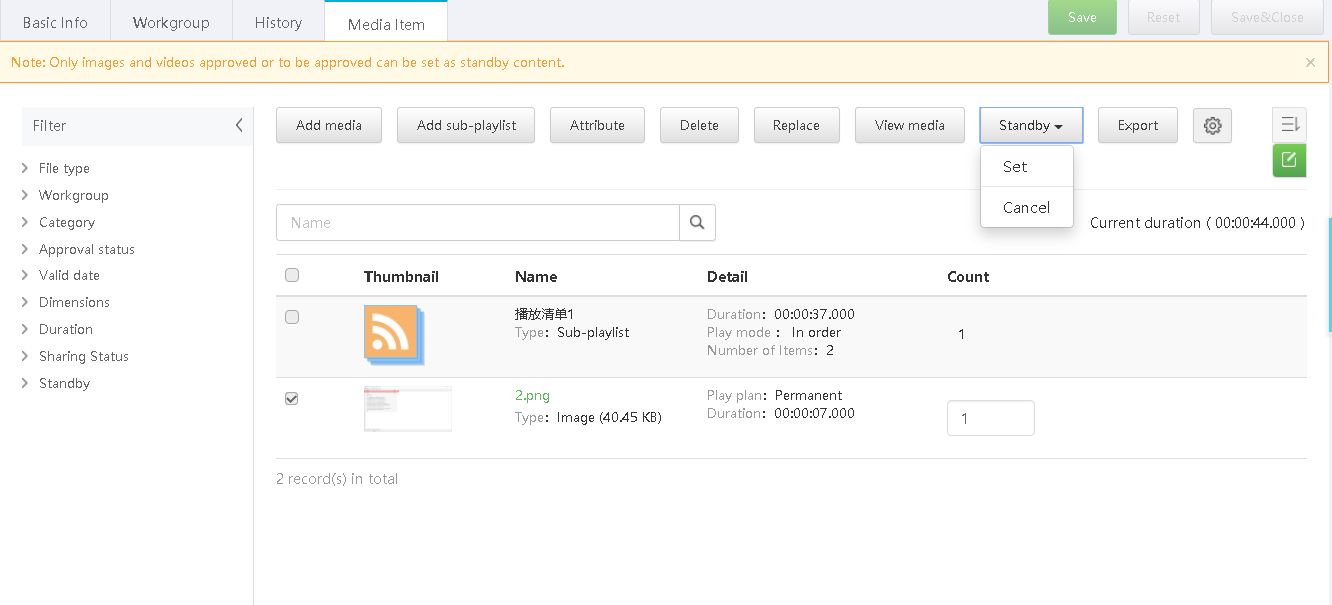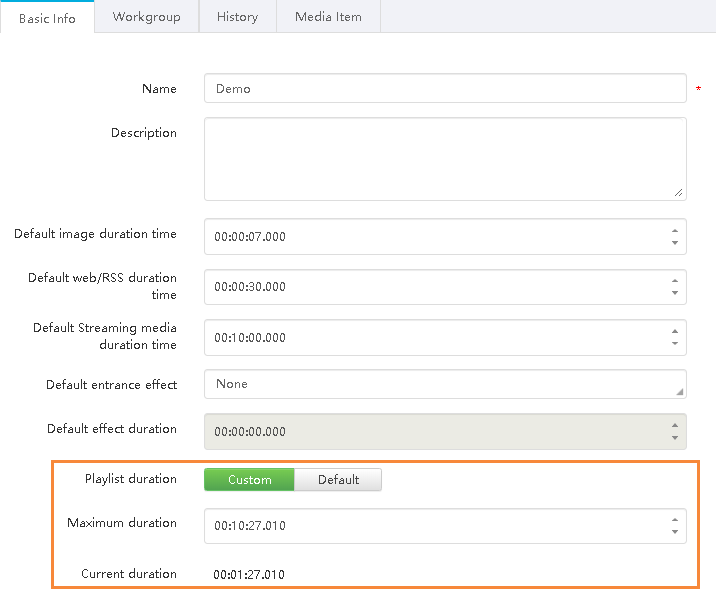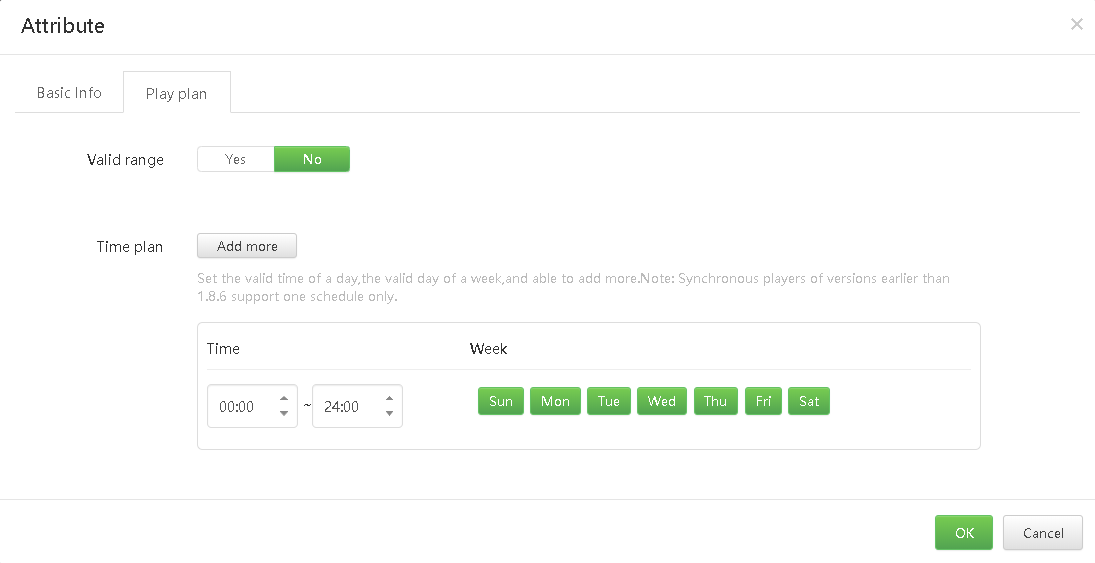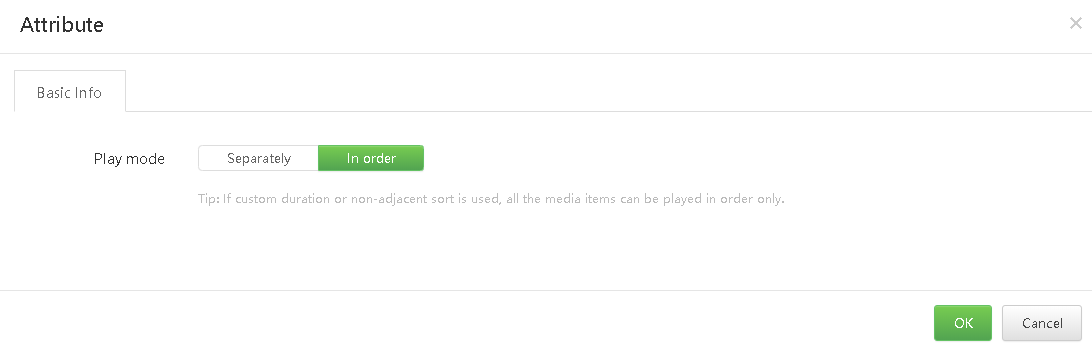Step 1 Choose  > Media Management > Playlists.
> Media Management > Playlists.
Step 2 Do any of the following to create a playlist.
Enter a name for the playlist and click OK. On the Media Item tab page that appears, do Step 3 to Step 8.
- Select a playlist and click Copy.
Enter a name for the copy and click OK.
- Click Import and select a file.
The file must be filled out according to the template.
Step 3 Click Add media or Add sub-playlist. Select media items or sub-playlists from the pop-up box and then click OK.
Step 4 (Optional) Select the target media and choose Standby > Set. The system will set the play count of the selected standby content according to the remaining time.
Figure 3-4 Standby setting
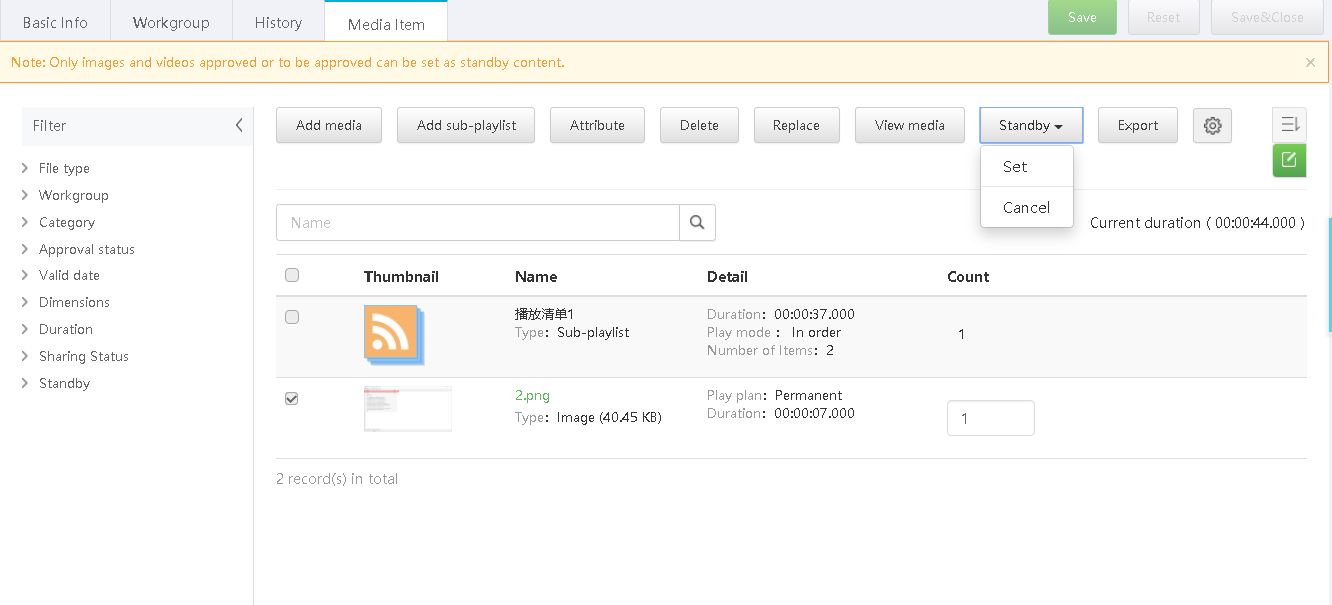
- Only images and videos can be set as standby content.
- The standby content can be set only when the customized playlist duration is longer than the total duration of all the media items in the playlist.
Figure 3-5 Custom playlist duration
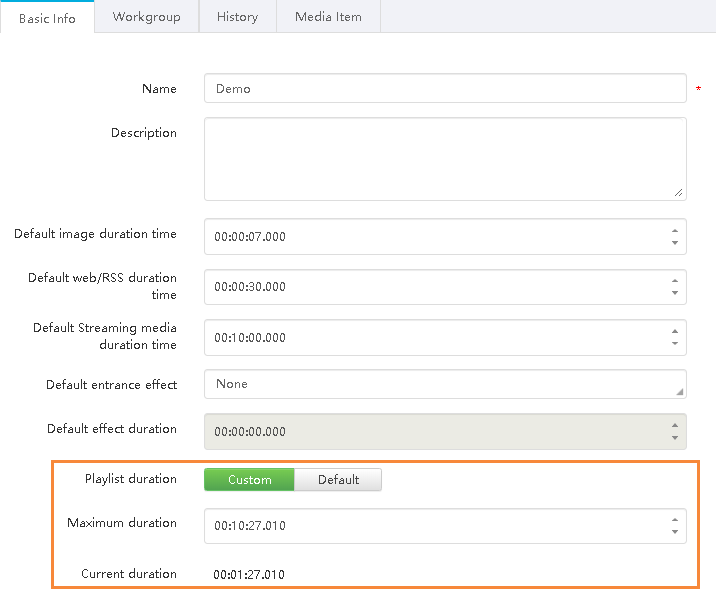
Step 5 (Optional) Select the target media and click Attribute to set the playback plan of the media or the playback mode of the playlist or the sub-playlist.
Figure 3-6 Media attributes
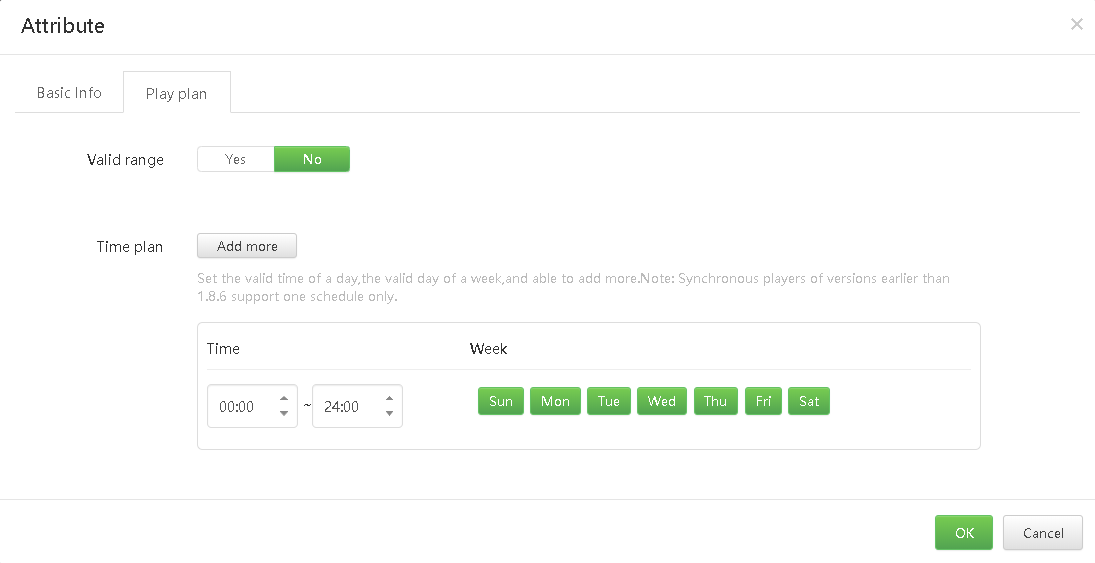
Figure 3-7 Sub-playlist attributes
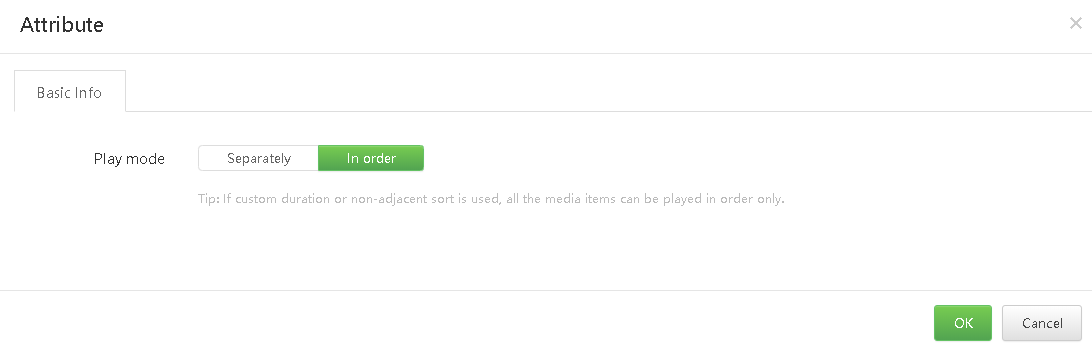
The media items in a sub-playlist can be played separately or in order. For example, a playlist contains media A, B and C plus a sub-playlist X that contains media E, F and G.
- Play separately: During each round of playback, one of the media items in the sub-playlist is played according to the order of the media items. First round of playlist playback: A>B>C>E; Second round of playlist playback: A>B>C>F; Third round of playlist playback: A>B>C>G.
- Play in order: Every round of playlist playback: A>B>C>E>F>G.
Step 6 (Optional) Set the play count of each media item. The play count of the sub-playlist defaults to 1 and cannot be changed.
Step 7 (Optional) Click  to set the sorting method of media items.
to set the sorting method of media items.
Step 8 Click Save & Close.