Step 1 Choose  > Player Management > Remote Control Plan.
> Player Management > Remote Control Plan.
Step 2 Click New. Enter a name and select a type for the control plan, then click OK.
The Command plan tab page is displayed.
Plan types include player restart, screen status control, video source switching, power control, volume control, and brightness control.
Figure 7-4 Creating a remote control plan
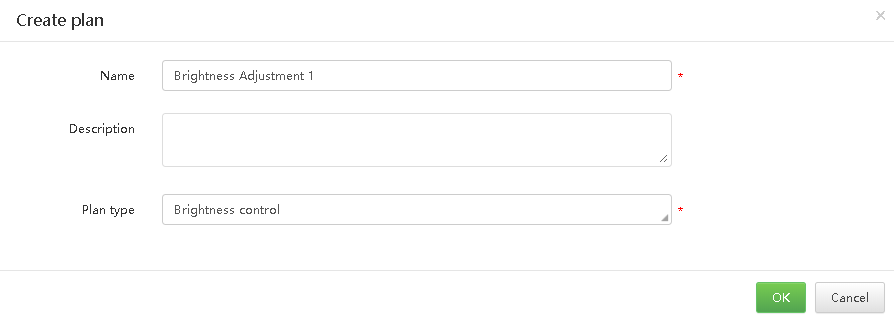
Step 3 Click Add, select a command, and set the execution plan, then click OK.
The command here is based on the plan type you selected when you create the plan.
Figure 7-5 Adding a command
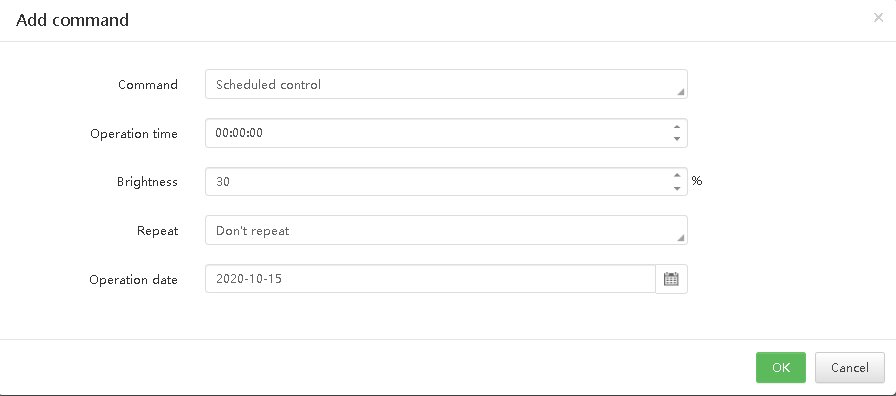
Step 4 To add an automatic control command for brightness control, set the automatic brightness control parameters, namely, the relationship between the ambient brightness and screen brightness.
1.At the upper right of the Command plan tab page, click Set Auto Brightness Control Parameters, as shown in Figure 7-6.
Figure 7-6 Setting automatic brightness control parameters
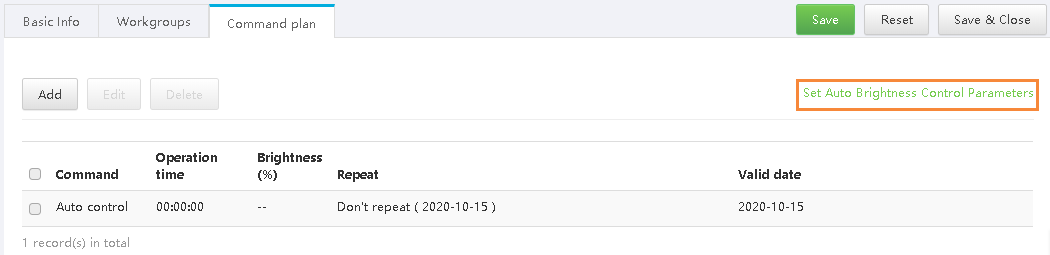
2.In the dialog box that appears, divide the ambient brightness range into several sections and specify a screen brightness for each section.
Figure 7-7 Setting brightness mapping table
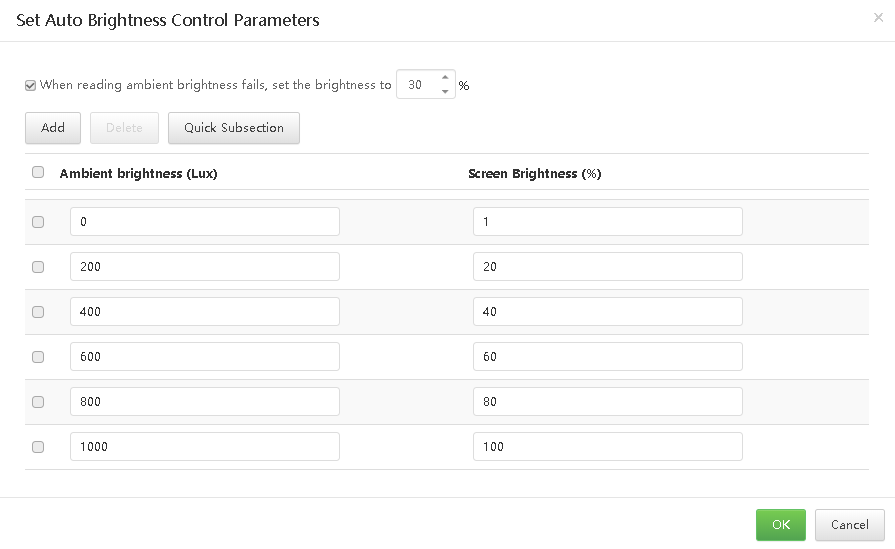
3.Click OK.