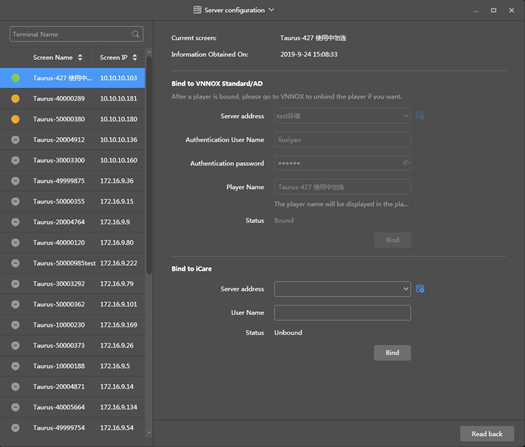Players in VNNOX Standard are created automatically when bound to terminal playersBy using ViPlex Express (V1.8.0 or later) and VPlayer (V3.2.0 or later), terminals can be directly bound to VNNOX Standard/AD without the need to create players in VNNOX Standard/AD.
After players are created successfully, information related to the players will be displayed on the Players page. Users can perform the following operations.
- Update player status
- Authorize
Transfer players to VNNOX AD
- Rename players
Upgrade terminal players
Delete players
- Group players
...
| Expand | ||
|---|---|---|
| ||
Step 1 Open VPlayer, as shown in Figure 4-1. Figure 4-1 The Config tab Step 2 In the Config tab page, click New Select a server address. Player name defaults to terminal name and can be edited by users. Step 3 Enter the server name and address and then click OK. The Server Address must be consistent with the address in VNNOX. Step 4 Enter the authentication user name and password which must be consistent with those in VNNOX. Step 5 Click Get and then click OK to close the prompt box. Bind and create player will be displayed in the drop-down options. Step 6 Click OK. After the player is bound successfully, is displayed at the bottom left of the page. |
...
| Expand | ||
|---|---|---|
| ||
Before You Begin
Operating StepsStep 1 Connect to the WiFi AP of the Taurus products. Step 2 Start ViPlex Express. Step 3 Click Refresh to refresh the screen list. After detecting the Taurus, ViPlex Express will try to log in to the Taurus with the default account or the account used for last login.
Step 4 Click Connect on the right of the screen information. Step 5 Enter the password for the "admin" user and then click OK. After successful login, ViPlex Express saves the account information automatically. Step 6 Select Screen Control. Step 7 Click Server configuration. Step 8 Select the target terminal in the terminal list. Step 9 Select a server. Player name defaults to terminal name and can be edited by users. Hold down the Shift button and select multiple terminals to bind terminals in batches. Step 10 Enter the authentication user name and password of the player. The authentication information must be consistent with the authentication information in VNNOX. Step 10 Click next to Player and select Bind to VNNOX Lite from the drop-down list.
|