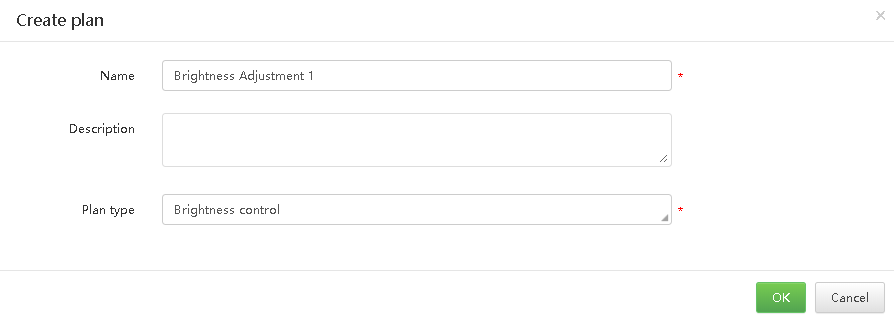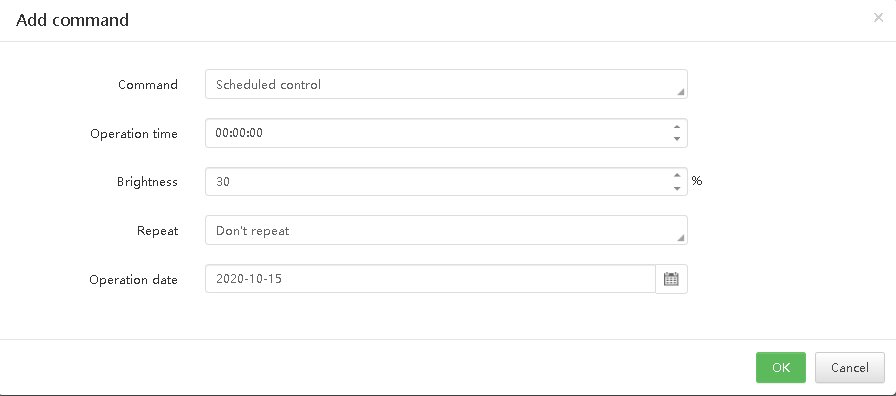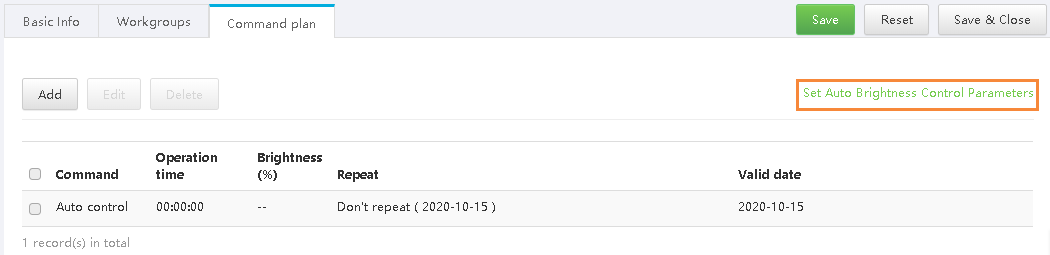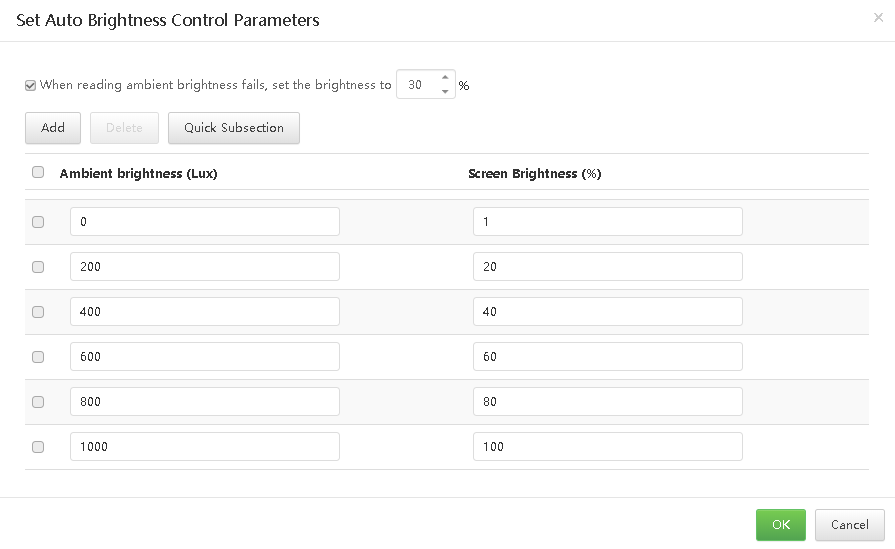应用场景
对媒体、播放清单和播放日志进行分类,方便筛选和查找。
相关信息
类别是媒体、播放清单和播放日志的分类项。过滤器可以根据指定的分类筛选对象。
一个媒体、播放清单或播放日志可以指定多个类别。
| Expand | ||
|---|---|---|
| ||
系统管理员及其子用户可以查看所有类别。 步骤 1 选择“ > 媒体管理 > 类别”。 步骤 2 查看类别列表,或者通过搜索类别名称查看某个类别。 |
| Expand | ||
|---|---|---|
| ||
步骤 1 选择“ > 媒体管理 > 类别”。 步骤 2 单击“新建”。 步骤 3 输入类别名称,单击“确定”。 |
| Expand | ||
|---|---|---|
| ||
步骤 1 选择“ > 媒体管理 > 类别”。 步骤 2 勾选一个类别,并单击“属性”,进入类别的属性界面。 步骤 3 修改类别属性,单击“保存”或“保存&关闭”。 |
...
| title | 删除类别 |
|---|
步骤 1 选择“ > 媒体管理 > 类别”。
步骤 2 勾选一个或多个类别,单击“删除”。
...
Remote control plans allow for scheduled control of screens. When users associate with remote control plans in player attributes, the control plan templates preset here can be used directly.
| Expand | ||
|---|---|---|
| ||
Step 1 Choose > Player Management > Remote Control Plan. Step 2 Click New. Enter a name and select a type for the control plan, then click OK. The Command plan tab page is displayed. Plan types include player restart, screen status control, video source switching, power control, volume control, and brightness control. Figure 7-4 Creating a remote control plan Step 3 Click Add, select a command, and set the execution plan, then click OK. The command here is based on the plan type you selected when you create the plan. Figure 7-5 Adding a command Step 4 To add an automatic control command for brightness control, set the automatic brightness control parameters, namely, the relationship between the ambient brightness and screen brightness. 1.At the upper right of the Command plan tab page, click Set Auto Brightness Control Parameters, as shown in Figure 7-6. Figure 7-6 Setting automatic brightness control parameters
2.In the dialog box that appears, divide the ambient brightness range into several sections and specify a screen brightness for each section. Figure 7-7 Setting brightness mapping table
3.Click OK. |
| Expand | ||||||||||||
|---|---|---|---|---|---|---|---|---|---|---|---|---|
| ||||||||||||
Related InformationIf a remote control plan is applied to a player, modifying the plan here and in the player attributes do not affect each other. Operating ProcedureStep 1 Choose > Player Management > Remote Control Plan. Step 2 Select a remote control plan and click Attribute, or click the remote control plan name. The attributes of the remote control plan are illustrated in Table 7-3. Table 7-3 Remote control plan attributes
Step 3 After the attribute editing is done, click Save or Save & Close. | ||||||||||||