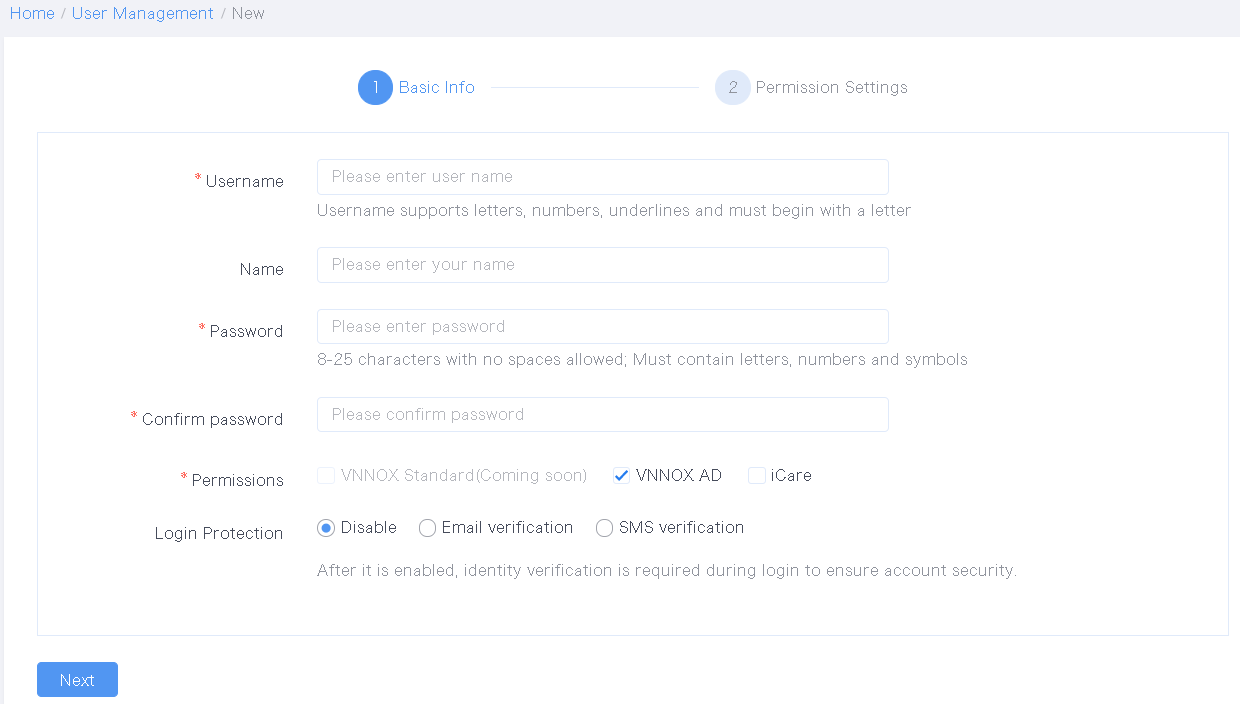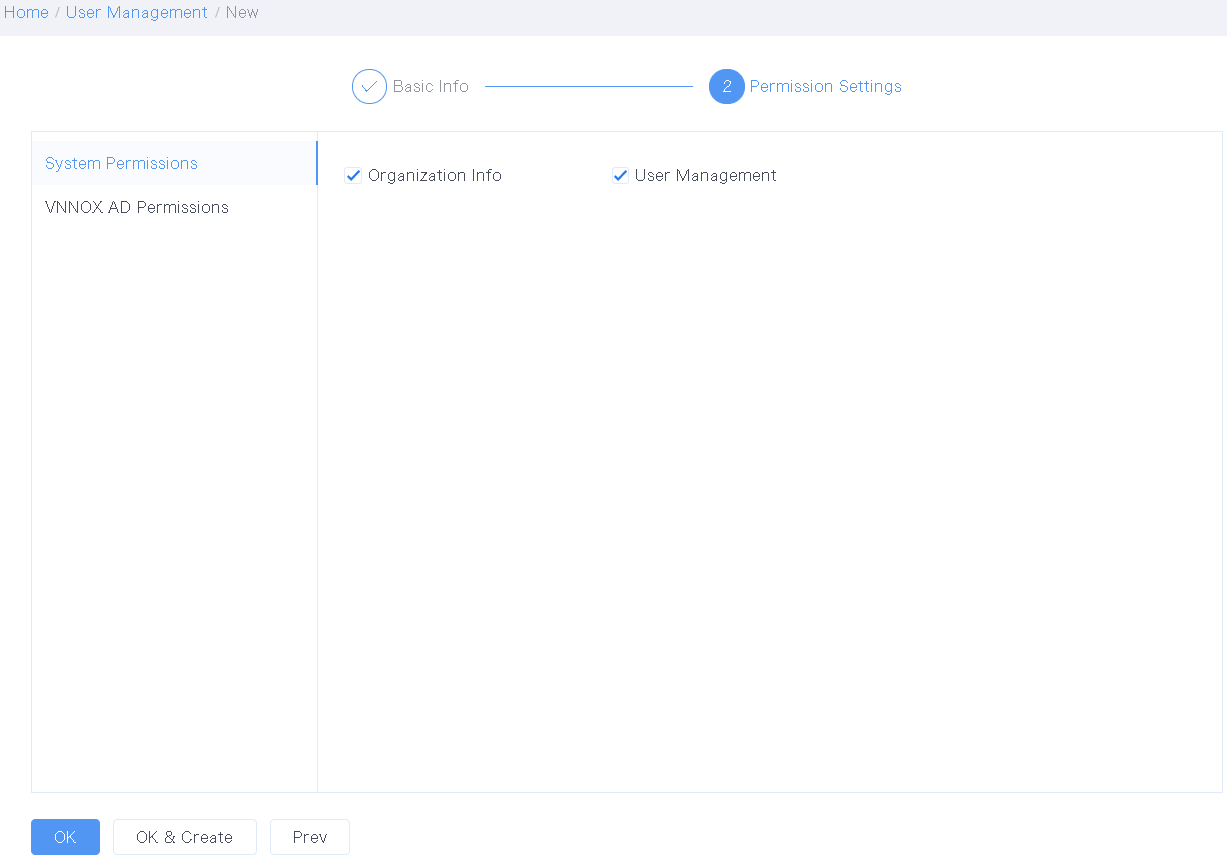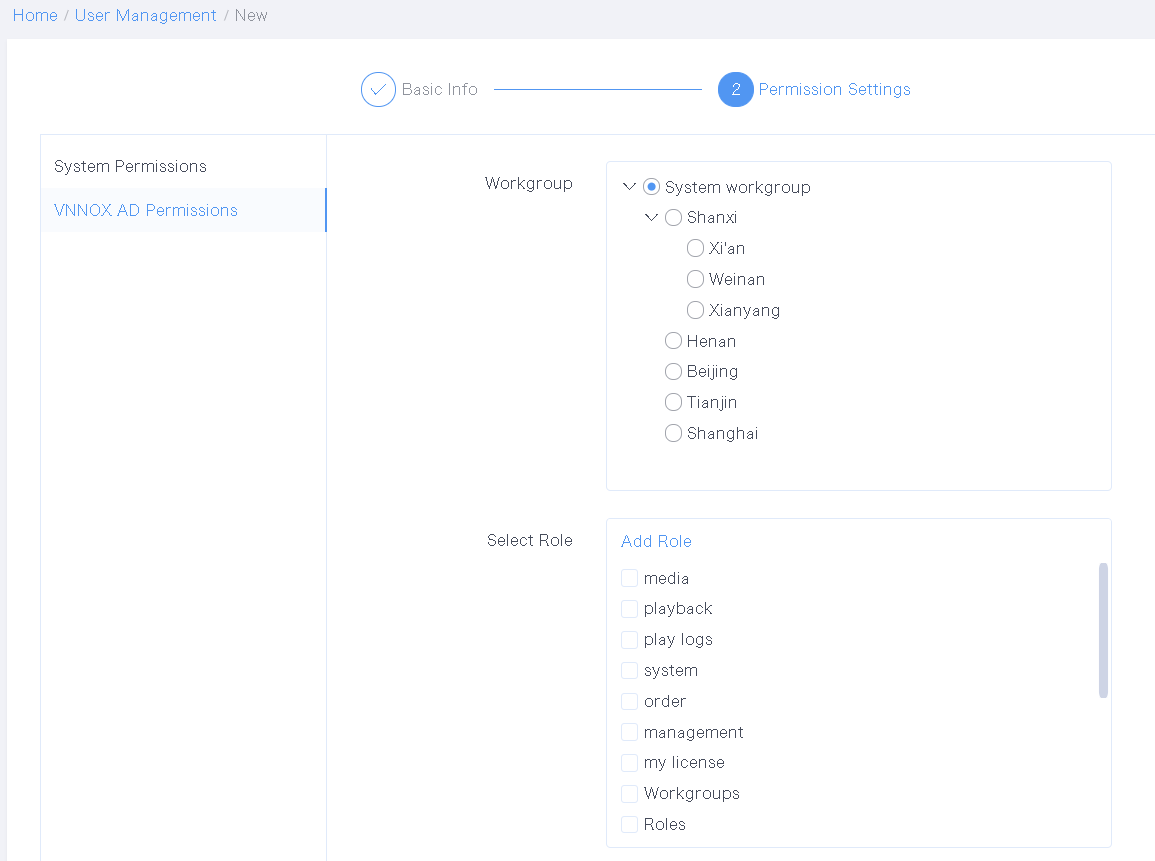Related Information
Users are the people who access the VNNOX system.
- A registered user of VNNOX has access to all the permissions and can create multiple sub-users.
- The default role of a registered user of VNNOX is the system administrator and cannot be changed.
Operating Procedure
Step 1 From the navigation bar on the left, choose Organization > Users.
View the user list. You can view the users (except yourself) in your workgroup and the sub-workgroups.
Figure 1 User list
Step 2 Create a user.
1. Click New.
2. Enter a user name and specify a workgroup and role for the user.
Figure 2 Basic info
3. After the settings, click OK.
The user name and password are copied automatically. If you want to copy them again, click Copy.
Figure 3 User name and password
Step 3 Modify user properties.
- In the user list, click Edit in the Action