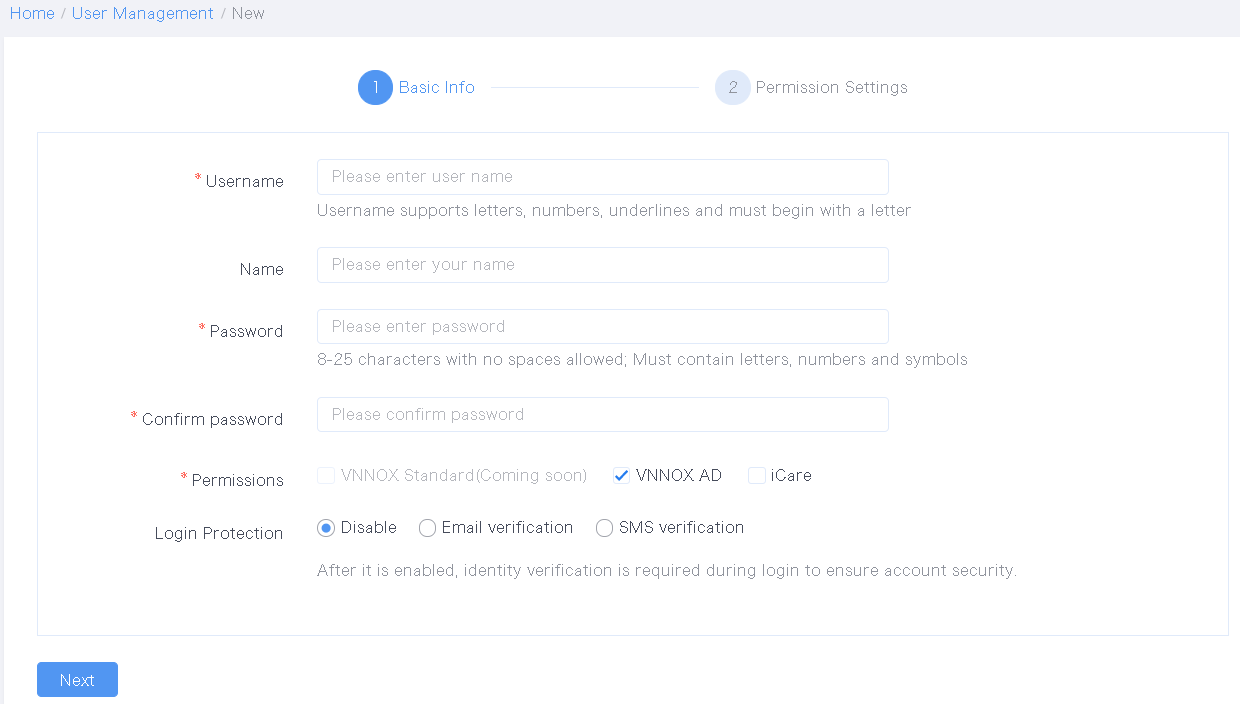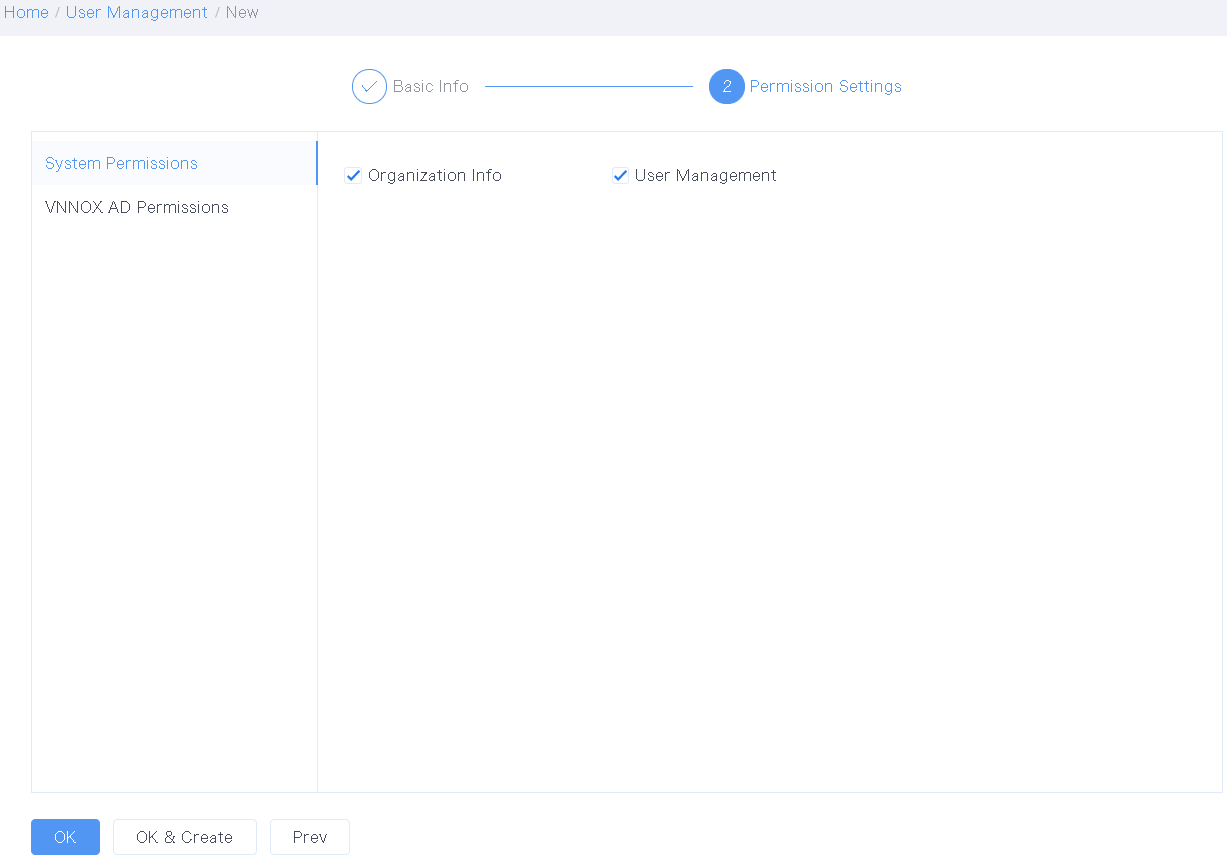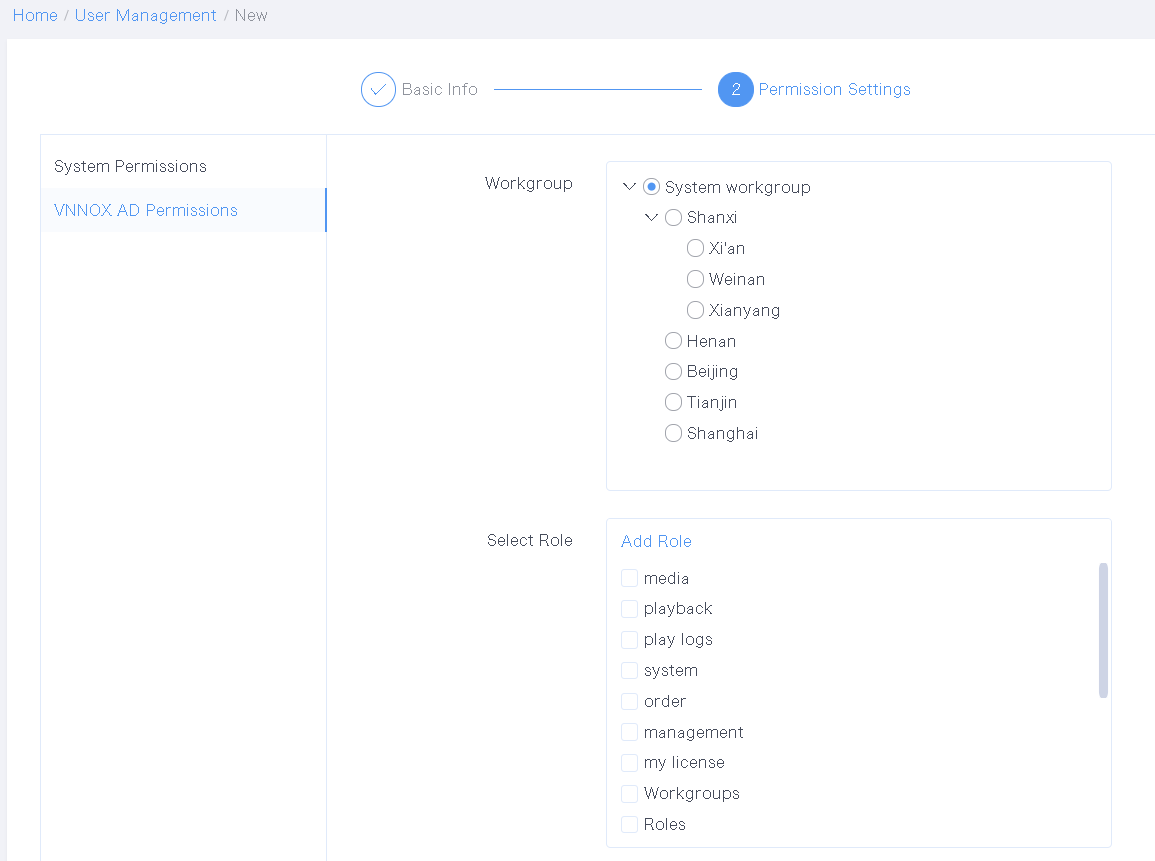Application Scenarios
Log into and use the VNNOX system.
Related Information
Users are the people who access the VNNOX system.
- A registered user of VNNOX has access to all the permissions and can create multiple sub-users.
- The default role of a registered user of VNNOX is the system administrator and cannot be changed.
| Expand | ||
|---|---|---|
| ||
Users are allowed to view the users created by themselves only. Step 1 Choose > User Management. Step 2 View user list or view a user by searching for the user name.
Step 3 (Optional) Click a user name to go to the user property page. |
| Expand | ||
|---|---|---|
| ||
Step 1 Choose > User Management. Step 2 Click New. If a sub-workgroup under the system workgroup does not have any sub-workgroups, the user in that sub-workgroup must create a sub-workgroup first and then create users. The system workgroup can have up to 5-level sub-workgroups. Since the level 5 sub-workgroup cannot have sub-workgroups, users in that sub-workgroup cannot create users. Step 3 Enter your user name and password and choose your required services. Figure 4-10 Basic info
Step 4 Click Next. Step 5 On the System Permissions page, select permissions you want to grant to the user to be created. Figure 4-11 System permissions
Step 6 On the permission settings page of the each service, set the workgroup and roles for the user to be created. Click Add Role to create a role. Figure 4-12 Specifying a workgroup and roles Step 7 After the settings are done, click OK, or click OK & Create to continue creating users. |
| Expand | ||||||||
|---|---|---|---|---|---|---|---|---|
| ||||||||
Step 1 Choose > User Management. Step 2 Select a user and click Edit, or click a user name to enter the user property editing page. Figure 4-13 User properties Table 3-1 User attributes
Step 3 After the attributes are edited, click Save. |
| Expand | ||
|---|---|---|
| ||
Step 1 Choose > User Management. Step 2 Select the User Login Logs tab. Figure 4-14 User login logs
Step 3 Set search criteria. The default search range is 8 days (including the current day). The maximum range can be last 90 days. Step 4 Click Search. You can view your and your sub-users' login logs of VNNOX. |